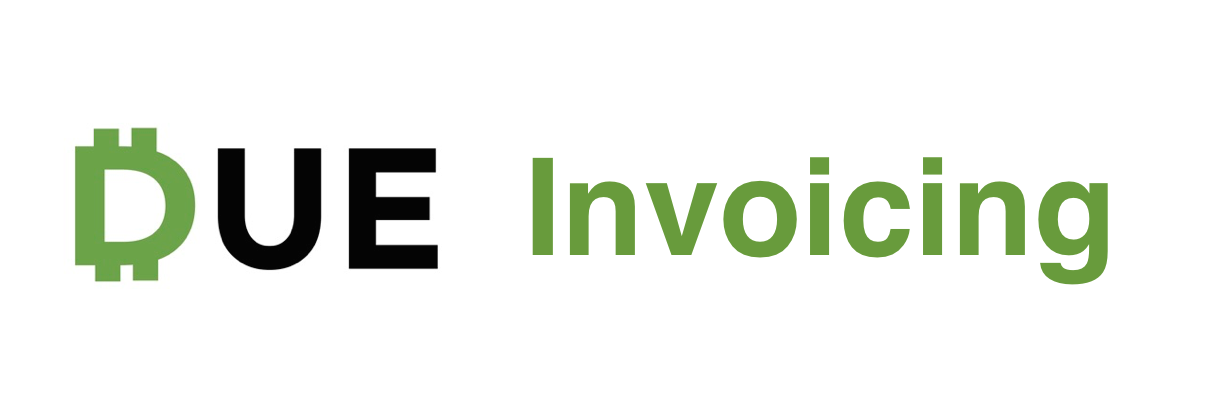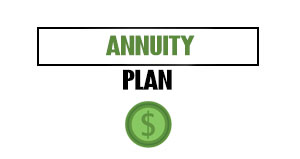With Due, you can now request deposits from clients on your invoices. Similar to partial payments, requesting a deposit allows you to take some money upfront before starting work for your client. This way, you can have a bit more control over your invoicing.
If you’re looking for a basic tutorial on Due Invoicing click here.
For now, we’ll focus on how you can request deposits when sending a client an invoice. Here’s how:
Table of Contents
Toggle1. Create an Invoice
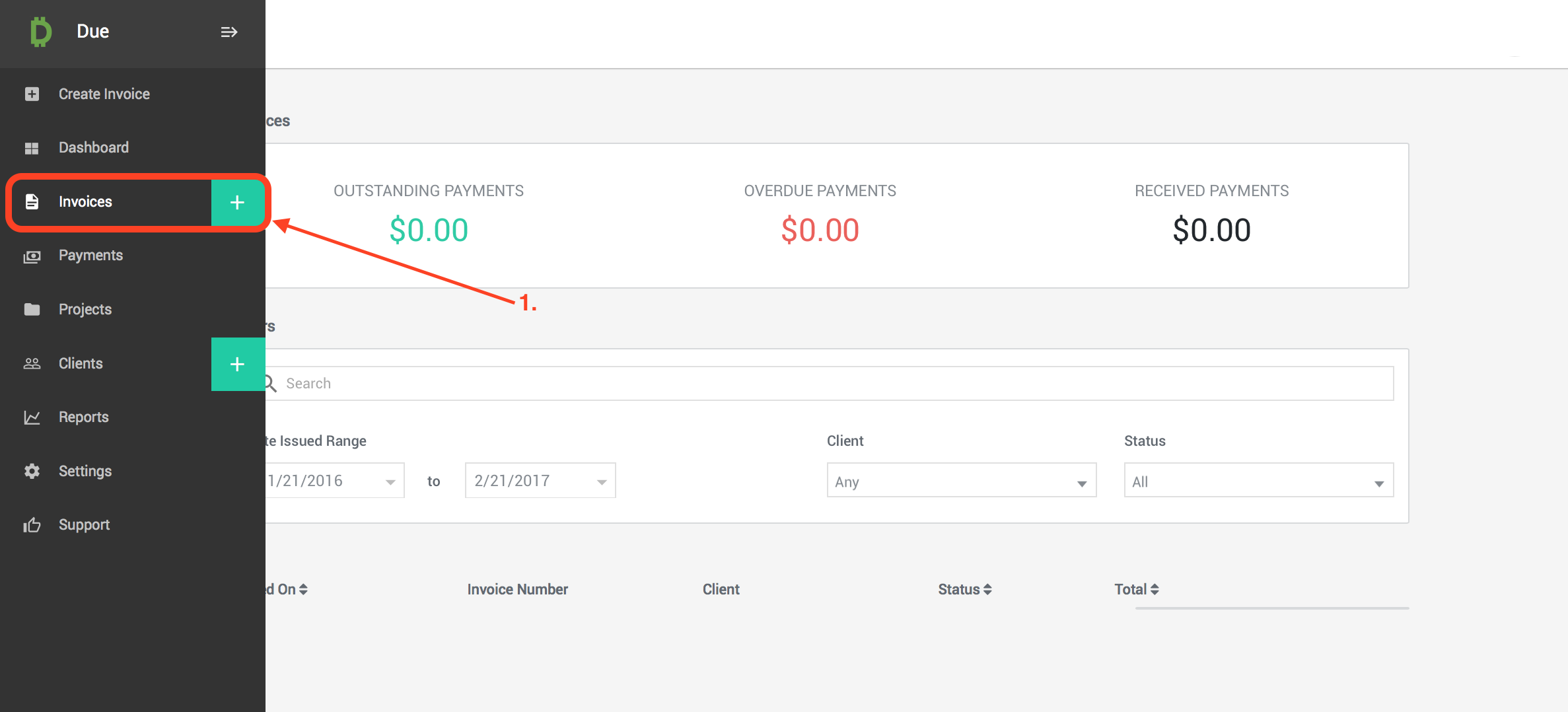
This is the ‘Invoices’ tab. In this section, you can access and manage all of your past invoices. There will be more information on how to manage your invoices below.
- Select the green ‘ + ‘ symbol to create a new invoice.
2. Select Deposit Amount on Invoice
- Once your invoice is created, you can click ‘Update Deposit’ to select the deposit amount for the invoice.
- You can either set the deposit as an ‘Amount’ or ‘Percent’. To keep things simple, we recommend using a percent. Once the deposit is set, go ahead and update the invoice and send it off.
3. Client Makes Deposit
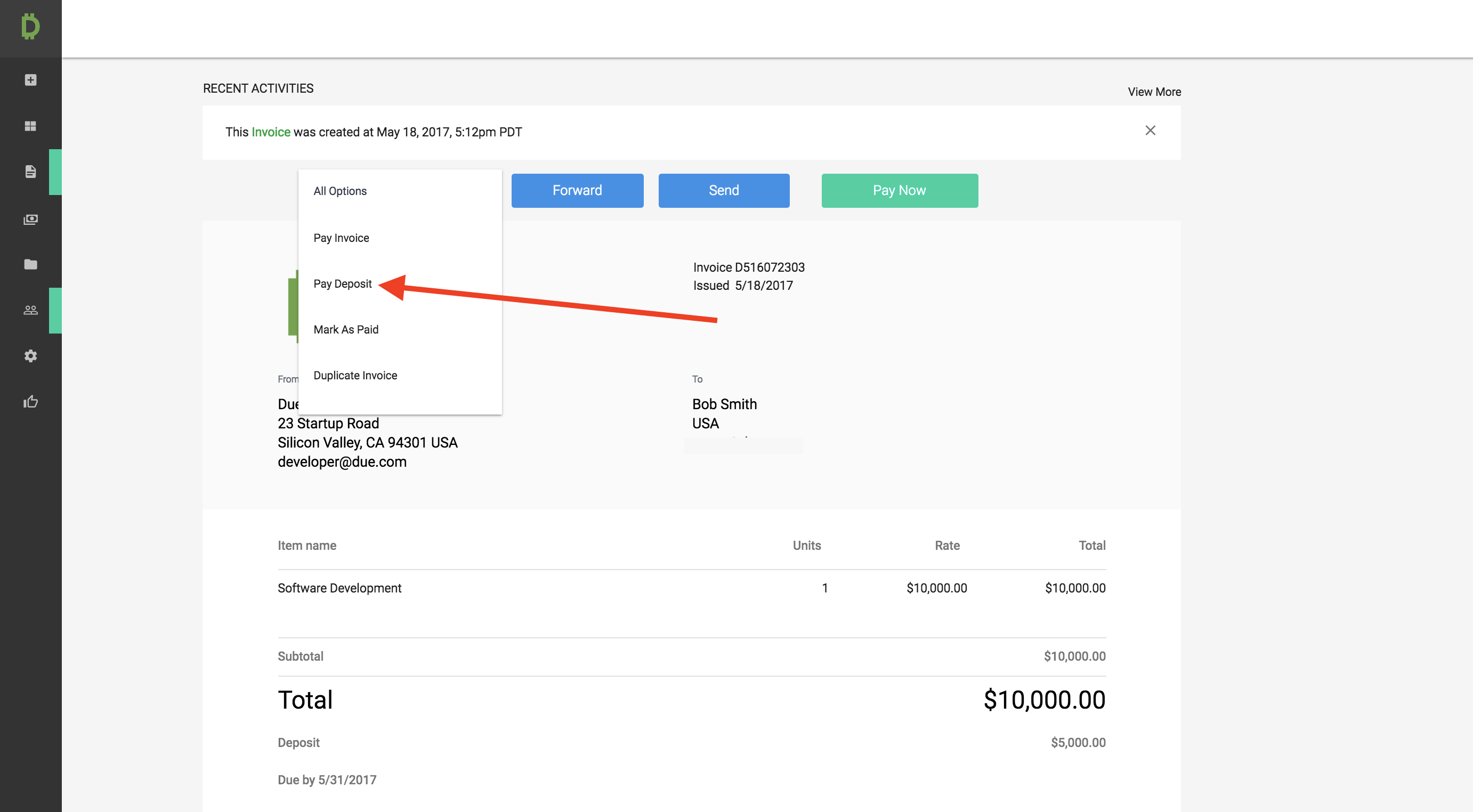
When your client clicks on the invoice link, they’ll be sent to this page. Have them click on the ‘All Options’ tab in the top left corner of the invoice. Then they click ‘Pay Deposit’ which will bring up a checkout form with the deposit amount set.
4. Check Deposit is Paid
- Once the deposit is paid, you can check the ‘Recent Activities’ feed to make sure the status of the invoice has changed.
- You can also check on the invoice itself to see that the client in fact paid the full deposit amount. In addition, you can see the remainder that’s owed to you. Once you’re ready for the full amount go ahead and resend the invoice to your client to make things easier for them.
Now that you know how to request deposits on invoices, you’ll be able to take some money upfront before starting work for your clients. If you have any questions or concerns feel free to email [email protected] at anytime.