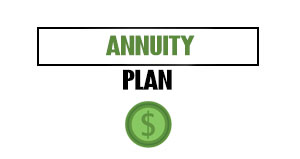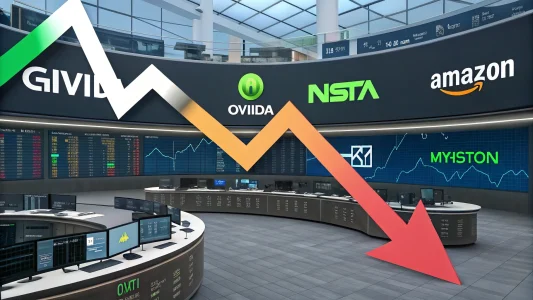Email can be a beast. Though there are so many ways to connect with people today, we still can’t avoid dealing with it. If you’re not quite ready to enlist the help of a virtual assistant or you’d rather handle your inbox on your own, here are some tips to put some tasks on autopilot.
-
Table of Contents
ToggleCreate autoresponders that still allow people to take action
I once received a message from a person that was going away. It was one of the best out of office responses I’d ever seen. It gave information about connecting at a later date. Even though the person wasn’t able to answer their email, anyone reaching out could still move things forward using the calendar information provided.
You could set up a call that pertained to one of the categories listed. Each of these had a calendar link next to it. These links directed the person reaching out to the appropriate section.
This autoresponder allows people to book time without any involvement from the recipient. It also gives structure regarding the types of opportunities the person will attend to on a call.
Here’s how it went:
Thanks for reaching out!
I’ll be away until the end of October. For this reason, I will catch up with email when I return. If something is of an urgent nature, please text me.
In the meantime, please click the appropriate link below if you need to schedule a time to speak with me about the following:
SPEAKING REQUESTS: [insert appropriate link]
MEDIA REQUESTS: [insert appropriate link]
WORK WITH ME ONE ON ONE: [insert appropriate link]
Thank you for understanding!
Best-
-
Create autoresponders that sort out viable opportunities from other email requests
To have better customer service, I recently created an automatic response. It’s a way to get back to people efficiently without having to process their request. This buys me some time if I’m super backlogged.
It also sets the tone for others with requests that I’m not interested in exploring. Unfortunately, it can be hard to set aside time to respond to the latter. Those tend to be the type that follow-up no matter what you write.
I decided to ignore the emails in hopes that they would go away. They didn’t. Instead of rolling my eyes or vague booking them on social media, I took what I consider to be the kinder, more professional path.
I set up an autoresponder to let them know I’m not interested. After all, people can’t read your mind. And when someone makes a request, it’s a given that they will most likely follow-up.
The person on the other end doesn’t know how you feel about the request. They are just doing their job. Sometimes we might even be that person making an offer. I think it’s good karma to handle these types of requests with grace.
Here’s an excellent autoresponder message to give everyone a heads-up that you won’t necessarily reply at all after this email.
Thank you for sending along an opportunity.
Due to the high volume of email I receive, I created this automated message to get back to you quickly. Right now I’m only able to respond to opportunities that are a good fit for my current goals.
If your idea is something I’d be interested in pursuing, I’ll be in touch soon.
Thank you kindly!
-
Filter unimportant emails first
Many people will tell you to filter your emails. I think that’s a great idea if you have a rule or process for making sure you check those emails. I’m an out of sight of mind kind of person. I fear that having an important email disappear from my inbox will make me forget to respond. If you’re hesitant to try filtering these emails, start with ones that aren’t as important such as newsletters, coupons, deals, offers or any ways to save money when shopping in one folder. They will be kept waiting for you in a folder and will automatically declutter your inbox. This will make it easier to find them when needed. The more important emails can remain in your inbox.
Then make time to check on the ones you filtered periodically. Test to see how well this works for you. If you get a nice rhythm down, you can then try filtering other types of emails to different folders. After initial setup, you won’t have to take any of your time moving specific emails into folders.