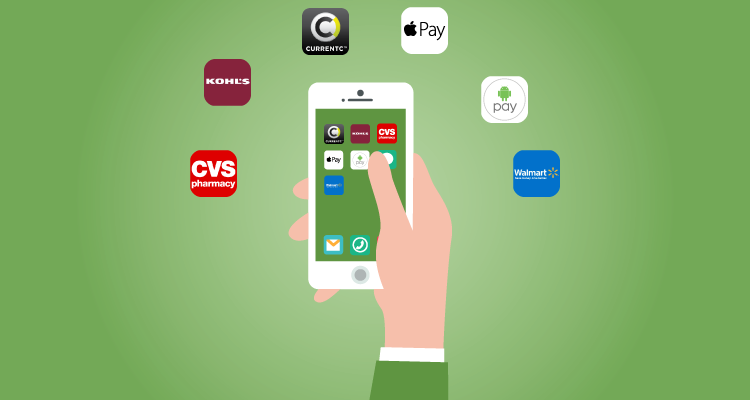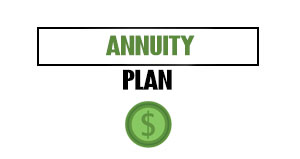I spend an unhealthy amount of time working on computers and staring at screens. To keep myself as productive as possible when on the computer, I use a range of useful Mac apps to access my email, to do list, and other quick functions. Since buying my first Mac back in March 2015, I’ve always been on the lookout for useful tools to help me squeeze out more productivity from each hour of work. Here are nine Mac apps I use almost every day to improve my computer use and my business.
Table of Contents
ToggleKiwi for Gmail
Gmail is the hub of my entire business. Whether I like it or not, the vast majority of communications for my business happen via email. I get a massive number of emails every day ranging from things I care about from clients to junk mail, pitches, and other stuff I don’t. To most quickly navigate into and out of my inbox without a constant distraction or tab sitting open in Chrome, I use the app Kiwi for Gmail.
Kiwi for Gmail essentially takes the Gmail tab from your browser and frees it to open in its own Mac app window. While it doesn’t do all that much, at a cost of free for the basic version and $5 for the premium, it is a useful utility at a low cost. I have both a personal and business Gmail account and have fast access to both within Kiwi. The app also lets me quickly create Google Calendar events, Google Docs and other G Suite files from shortcuts within the app.
AppSana
AppSana does pretty much the same thing as Kiwi for Gmail, but for my Asana task manager instead of my Gmail account. Asana, for the uninitiated, is a popular to do list and project management app. I use the free version for my businesses, though a paid version is available as well. I use Asana to coordinate with virtual assistants, run my editorial calendars, and keep track of client projects and invoices. Like Gmail, it is an app I can’t do my business without.
Taking Asana from a Chrome tab to its own window on my Mac desktop didn’t seem like a big win at first, but I realized that it saves me 5 to 10 seconds switching between apps and lists while writing. Seeing as I do that an uncountable number of times per day, the savings quickly goes from seconds to minutes to hours. This app boots up automatically each time I turn on my computer to get to work.
Bartender
This bartender won’t bring you a vodka martini, but it does bring the same crystal clear perfection to an often overlooked and overcrowded part of your Mac, the taskbar. By default, the taskbar is at the top right of your screen at all times and includes the time, a Siri button, wifi connection details, backup status, a notifications bar link, and icons for all of the apps that constantly run doing something or other on your computer.
As a “computer guy,” that list of apps I keep running is pretty big. I have apps that let me use non-Mac formatted hard drives, Dropbox, AppSana and Kiwi, CrashPlan, aText, CleanMyMac, RescueTime, and more. All of those icons quickly turned into big clutter, and I hate desktop clutter. Bartender lets you remove and manage those icons, and shove the ones you use least under an expandable menu for quick access.
CleanMyMac
I use my MacBook Pro daily, but I’m not an iPhone user. I don’t think Macs are the greatest invention ever. They are simply another tool you can use to run your business. One big downside of Macs is a penchant for building up lots of junk files that eat up gigs and gigs of space on your hard drive. I remove a gigabyte of “system junk” at least once per week and have better management of my caches, trash bins, and large and old files thanks to CleanMyMac3.
It isn’t free, but I find the cost to be easily worthwhile. In addition to deleting junk files, it scans your music library for duplicate songs and your photos library for duplicate and similar images. I have not been using it that long, but I’ve already removed over 139 GB of data, more than 20% of the size of my often crowded hard drive. That is a huge win and made dealing with large files for video editing a lot easier. It has other useful features to uninstall apps, maintain your Mac, improve privacy, and remote bloated extensions that slow you down.
aText
There are many text expanders out there, but my expander of choice is aText. The $5 Mac app lets you create shortcodes that quickly and automatically expand your text. For example, I used to type my full email address many times per day. All together, that is 18 characters. But when I type the phrase “eremail,” aText notices and replaces it with my email address. I use this for my website addresses, social media links, common form fills, and other often needed data that I might have to look up elsewhere. Now it is just at my fingertips.
Alfred, the last of the Mac apps on this list, also has a text expansion feature, but I was using aText before I paid for the premium version of Alfred, so I still use the one I know best.
Dropbox
I couldn’t image how my business would have gotten this far without Dropbox, which I used to use for free but now pay for a premium plan with more storage space. Dropbox lets me quickly access files on my laptop, smartphone, other connected computers, and share files easily and quickly with collaborators, assistants, clients, and anyone else. Even if they don’t have a Dropbox account themselves, I can quickly generate a link to any of my Dropbox-stored files.
In addition to convenient access and file sharing, Dropbox is a lifesaver for backups. While I run both a local backup to an external hard drive and a cloud backup via CrashPlan, my business and personal finance files are all backed up a third time in Dropbox. If my computer were to suddenly crash or burn up in a wildfire, as almost happened recently, I know my files are safe and sound in the cloud.
Bear
My two-year-old likes to growl like a bear, but the Bear Mac app has nothing to do with the furry animals, outside of the logo. Bear is a simple note-taking app that lets you write rich notes and quickly search them. Think of it as a very light version of Evernote or a desktop style version of Google Keep. I use Bear for quick notes that I’ll need to reference in a few minutes and interviews I’ll want to go back to for articles. I don’t use it as much as some others on this list, but it is pretty much always open and I use it very regularly.
MightyText
One of the biggest time killers when working on a computer is switching from app to app. It is even worse when switching from device to device. But when a text message makes your phone vibrate, odds are that is the next thing you will do. With MightyText, I can send and receive texts with my phone using a desktop app. The app also helps you deal with images and videos on your phone as a bonus.
I use the free version, though a paid version with more features is available too. It isn’t perfect, but the price is right and it is helpful and a nice time saver for my busy days. And I can type replies on a full-size keyboard instead of the little one on my phone’s screen. MightyText is Android only, sorry iPeople!
Alfred
Whenever I read about Alfred, I always feel like I’m not getting as much power from this popular Mac app as possible. Heavy users rave about how it can save time opening files, apps, searching your computer, expanding text, managing the clipboard, and much more. There is a free version, but I use the paid version myself. It has not revolutionized my work the way it seems to for others, but it is still useful and helpful for me, and I know I can learn more to better utilize this even more from my favorite list of Mac apps. Learn more at Alfred.