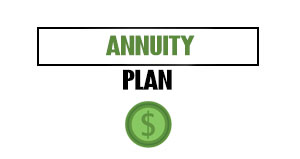To keep track of all your business expenses and see where your money is going, it’s important to enter each bill into your Due account.
This Due expense tutorial is designed to show you how to create and enter a new expense into your online Due account so that you can track it.
Sign-in
First, sign-in to your Due account to access the main menu. From here, you’ll be able to select “Expenses” from the drop-down menu on the left side of your screen.
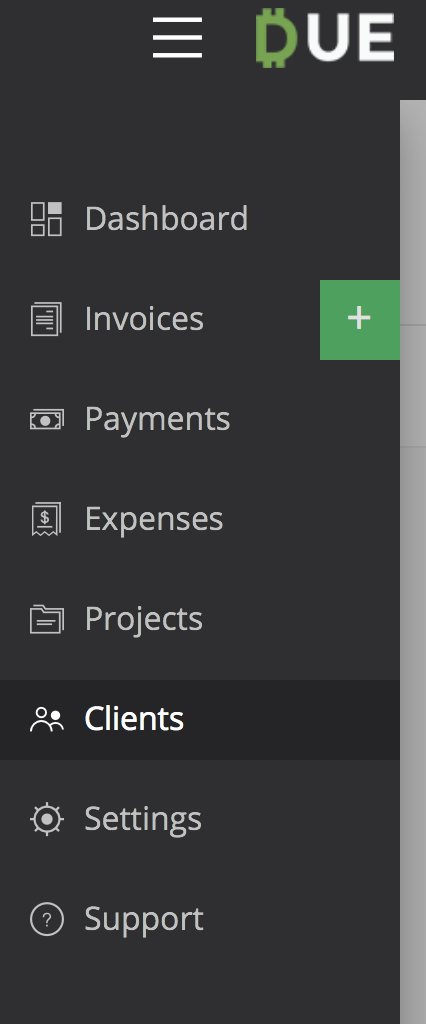
Expense Menu
Once you select “Expenses,” you’ll see a screen that will show you all your expenses. However, since you are just starting out with the Expenses feature, you won’t see any expenses.
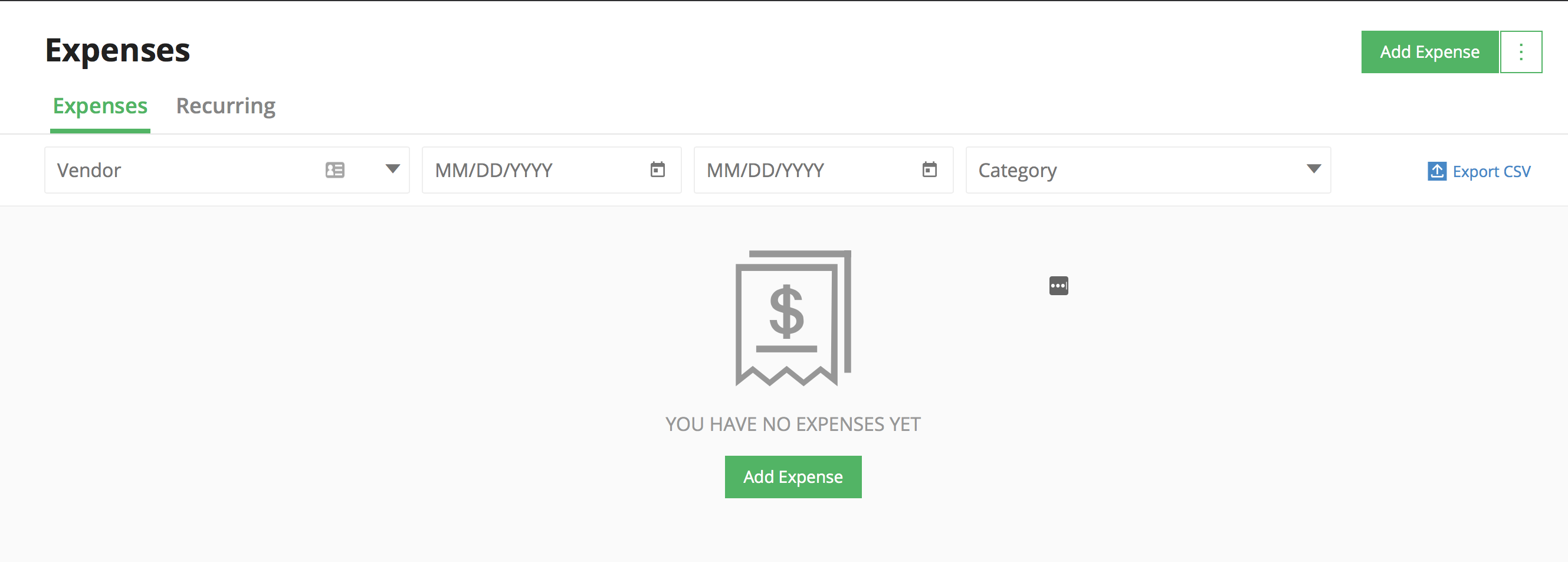
Now, it’s time to create your first expense. On the top right side of your screen, there is a green button that says, “Add Expense.” There is also a similar button in the center of your screen. Both take you to the next screen where you can add your first expense.
Expense Information
To create the new expense, type in all the information you are prompted for on the form.
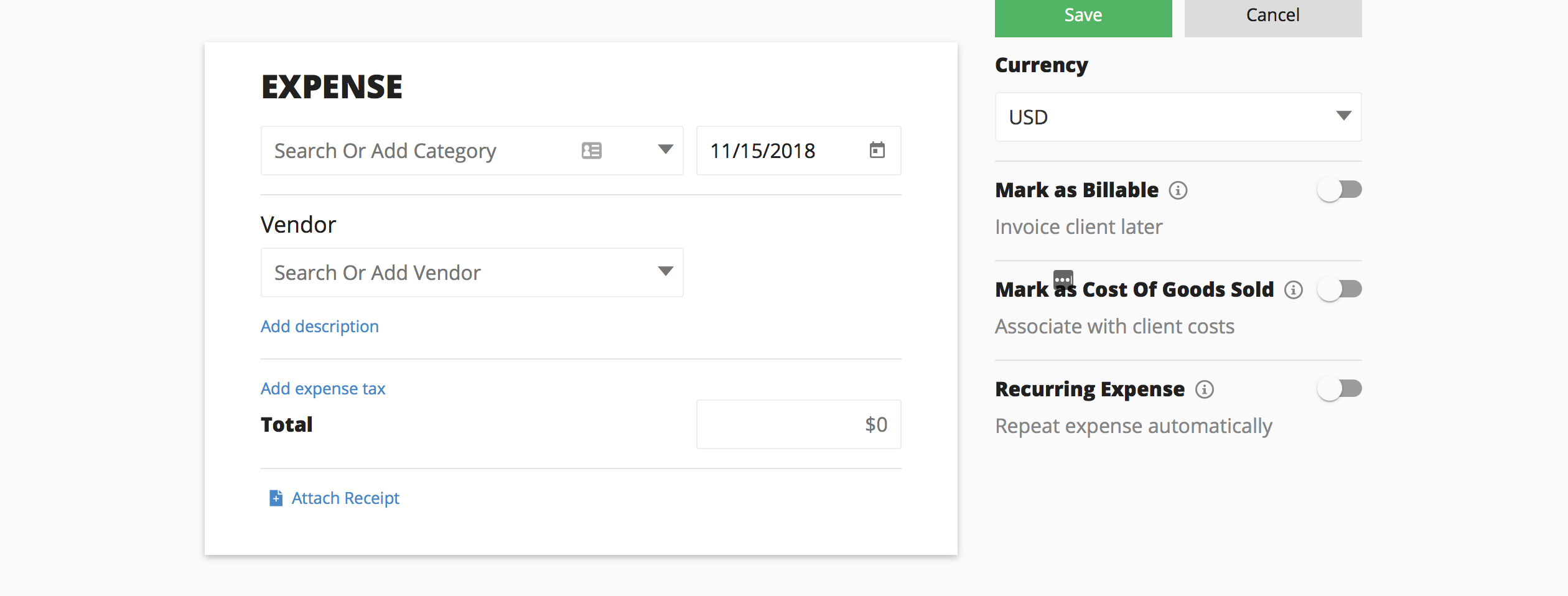
First, search for a category. If there is not one there that fits your expense, you can add it.
The next step is to put in the date of the expense, using the calendar format shown on the form. You should put the date from the receipt to be as accurate as possible for record-keeping and accounting purposes.
Then, you can search or add an expense vendor that is associated with that expense.
From there, you can add a description of the expense and a tax amount. After that, you can enter the total and attach a copy of the receipt for that expense.
Other ways you can further detail this expense is to select a currency type, such as U.S. dollars. Other options include marking it as billable so you can invoice a client later on or marking it as costs of good sold, which would then associate the expense with a client cost.
Finally, you can choose to label it as a recurring expense, which means that Due will repeat the expense automatically.
When you are done entering all that information, click “Save” and it will close. From there, you can continue to create expenses until you are done. This is an easy and fast way to stay on top of all your expenses.